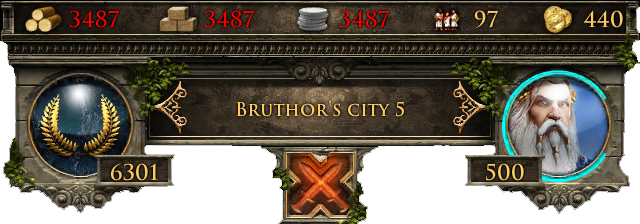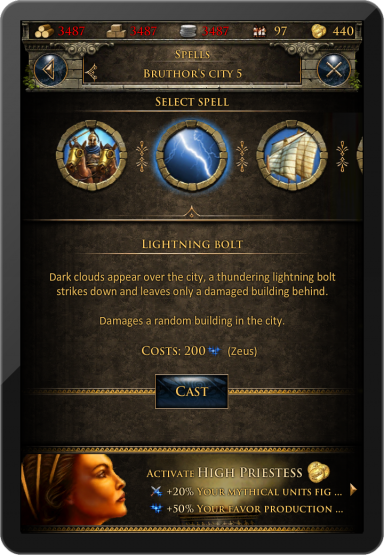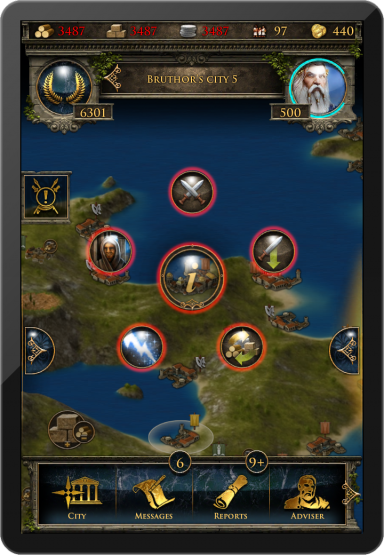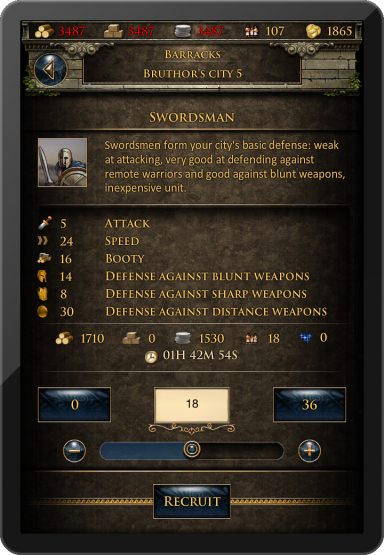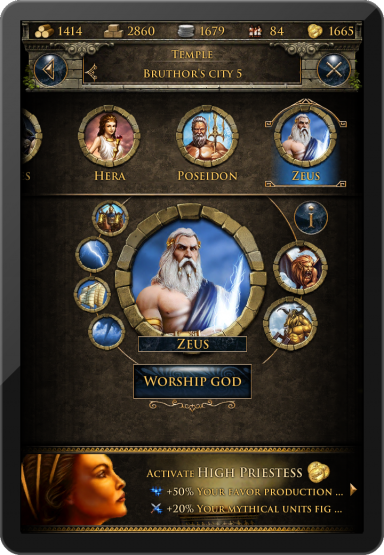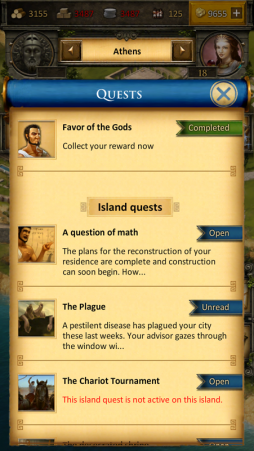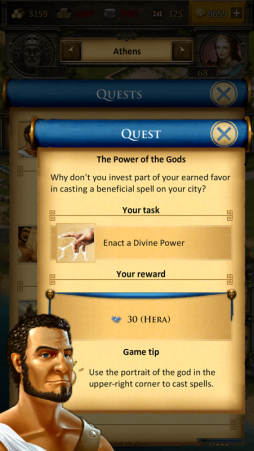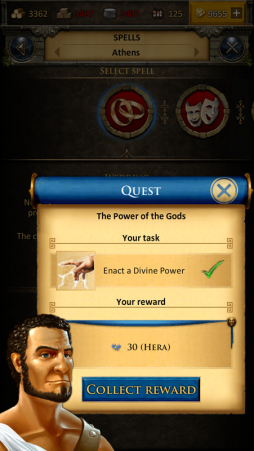Grepolis App: Skillnad mellan sidversioner
Saphira (diskussion | bidrag) |
Saphira (diskussion | bidrag) |
||
| Rad 84: | Rad 84: | ||
|} | |} | ||
== | ==Stadslista== | ||
Tappa på stadens ram öppnar stadslistans skräm. Här har du en lista över alla dina städer och deras poäng. Genom att tappa på ett stadsnamn kommer du att komma till stadsöversikten. Det finns en skillnad på översikten om du har förvaltaren eller inte, så som visar tillgängliga resurser, nuvarande aktiviteter så som pågående byggnader och rekryteringar. | |||
<br><br>[[File:App_city_list.png|384px]] [[file:App_city_list_premium.png|384px]]<br><br> | <br><br>[[File:App_city_list.png|384px]] [[file:App_city_list_premium.png|384px]]<br><br> | ||
Tappar man på pilen bredvid stadsnamnet tar det dig direkt till stadsöversikten, förutom om du är på kartan, då kommer den att centrera översikten på den valda staden. | |||
===Ranking=== | ===Ranking=== | ||
Tappar man på ranking ikonen kommer detta öppna listan. Du kan se följande rankingar: | |||
* | * Spelare (ranking poäng) | ||
* | * Spelare hav (ranking poäng) | ||
* | * Allianser (ranking poäng) | ||
* | * Allianser hav (ranking poäng) | ||
* | * Anfallare (battle poäng) | ||
* | * Försvrare (battle poäng) | ||
* | * Krigare (battle poäng) | ||
* | * Anfallare allianser (battle poäng) | ||
* | * Försvarare allianer (battle poäng) | ||
* | * Krigare allianer (battlepoäng) | ||
* | * Världsunderverk | ||
===Cast Spells=== | ===Cast Spells=== | ||
Versionen från 18 februari 2016 kl. 17.26
Grepolis Appen erbjuder dig ett enkelt sätt att spela Grepolis på din mobila enhet och ger dig tillgång till spelfunktioner som behövs för att sköta om ditt spelkonto. Denna wikisida kommer att visa dig hur man använder appen, men även visa dig skillnaden mellan appen och webbläsarversionen.
- Notera att appen finns nu tillgänglig för iOS och Andriod.
Tillgänglighet
| iOS | |
|---|---|
| .EN | .US |
| Android | |
| .EN & .US | |
Krav
iOS enheter
- iPod touch 4, iPhone 4, iPhone 5, iPad 2, iPad mini, eller iPad med Retina Display
- iOS 6.1 eller högre
- Internetanslutning på din enhet
Android enheter
- Android 2.3.3 och högre
- 160dpi skärmupplösning eller högre
- Internetanslutning på din enhet
Huvudfunktioner
- Snabbt och enkel konto
- Fullständig mobil tillgänglighet
- Push meddelande
- Enkel beröring
Registrering och logga in
Om du är en ny spelare kan du välja att spela utan att registrera ett konto. Detta alternativ kommer att skapa ett gästkonto till dig. Men för att spara ditt spel behöver du registrera ett konto. Det kommer att komma fram ett speciellt uppdrag i spelet som ber dig att välja namn och registrera ditt konto.
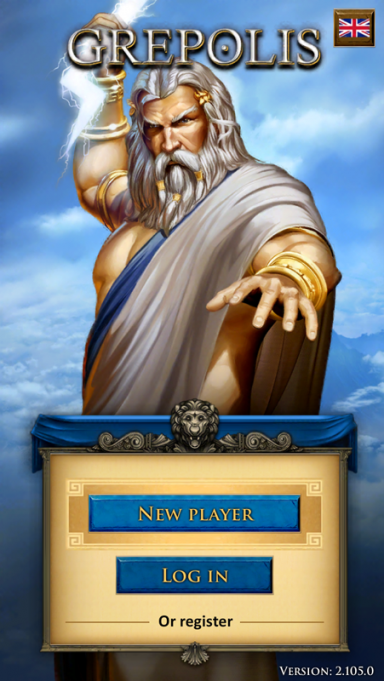
Om du har spelat på datorn förut kan du logga in med dina inloggningsuppgifter. Men du kan även skapa ett till konto, genom registrera skärmen på appen. Vänligen kom ihåg att du kan endast ha ett aktivt konto per värld.
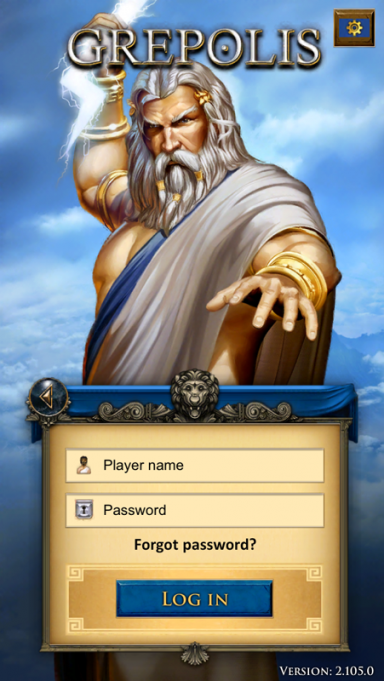
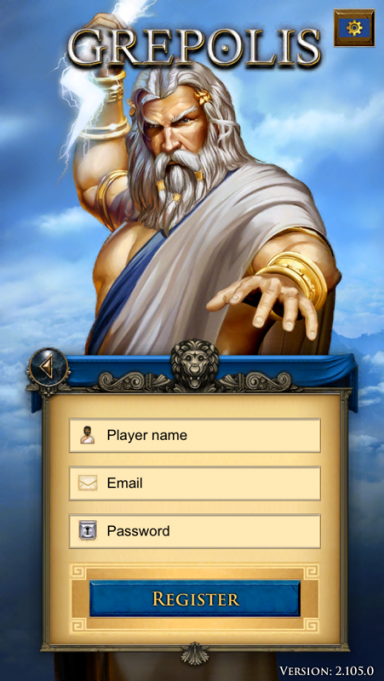
Användargränssnittet
Topp menyn
Topp menyn visas över hela appen, spelar ingen roll vilken skärm du har (så som ö-översikt eller stadsöversikt).
Denna meny visar dina nuvarande resurser (trä, sten, silver, fritt folk och guld), din nuvarande rank, din nuvarande valda stad, guden som tillbes, nuvarande gunst och viktiga händelser, så som inkommande anfall. Anfallsknappen kommer endast att flasha när det kommer ett anfall på en av dina städer.
Tryck gester
| Gester | Hur | Resultat |
|---|---|---|
| Tappa |
|
|
| Dubbel Tapp | Dubbel tappa en stad på kartan. | Hitta staden du har tappat på kartan. |
| Tryck och flytta | Tryck och flytta på stadsnamnet till vänster eller till höger. | Ändra från föregående stad eller till nästa på listan. |
Stadslista
Tappa på stadens ram öppnar stadslistans skräm. Här har du en lista över alla dina städer och deras poäng. Genom att tappa på ett stadsnamn kommer du att komma till stadsöversikten. Det finns en skillnad på översikten om du har förvaltaren eller inte, så som visar tillgängliga resurser, nuvarande aktiviteter så som pågående byggnader och rekryteringar.
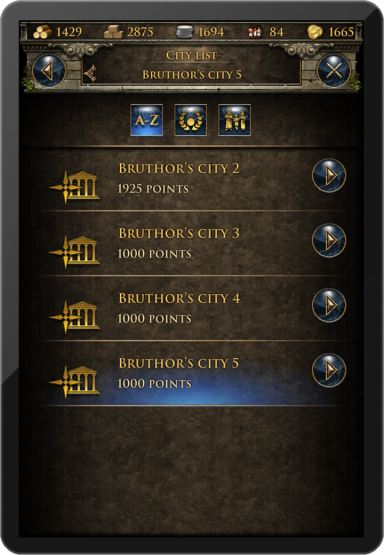
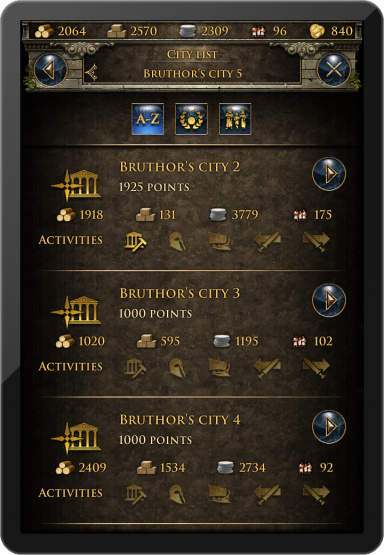
Tappar man på pilen bredvid stadsnamnet tar det dig direkt till stadsöversikten, förutom om du är på kartan, då kommer den att centrera översikten på den valda staden.
Ranking
Tappar man på ranking ikonen kommer detta öppna listan. Du kan se följande rankingar:
- Spelare (ranking poäng)
- Spelare hav (ranking poäng)
- Allianser (ranking poäng)
- Allianser hav (ranking poäng)
- Anfallare (battle poäng)
- Försvrare (battle poäng)
- Krigare (battle poäng)
- Anfallare allianser (battle poäng)
- Försvarare allianer (battle poäng)
- Krigare allianer (battlepoäng)
- Världsunderverk
Cast Spells
Tapping the god icon will open the spell window. You can cast selected spell on your currently selected city from here.
Main Menu
The main menu can be opened by the icon on the bottom right. It features the following buttons:
- Overviews
- Inventory
- Premium
- Advisor
- Alliance
- Alliance forum
- Messages
- Reports
- Ranking
- Profile
- Settings
- Support
- Wiki
- Forum
- Leave world
Ring Menu
The ring menu will pop up whenever you tap an eligible element on the map. Depending on the object, all possible interactions are shown in form of the ring menu. In this example we have selected an enemy city and can now choose to attack or support this city, trade or put a spell on it, or send a spy.
The Map
The map screen is one of the most important features of the app because it is used for your main navigation. It provides a clear overview about islands including all kinds of cities, farming villages, free slots, world wonders, and other information that is interesting for players. Seamless zooming combines the island overview as well as the world overview from the browser version in only one feature. This means that there is no separation between island and world maps anymore.
Fil:App map navigation1.png 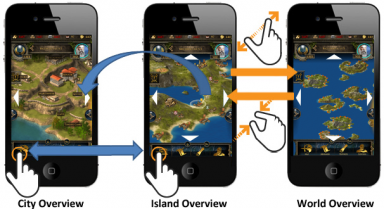
The City
The city overview is similar to the browser version. You can interact with all buildings available in your city by tapping them. To increase usability of this view you can zoom in and out and also move your city to access your points of interest just like the navigation on the map.
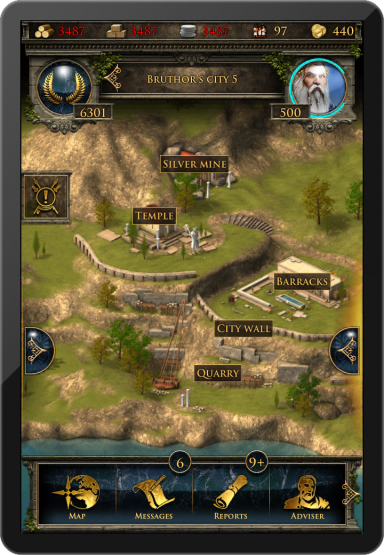
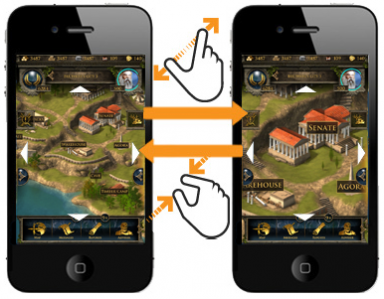
Construction
The construction menu available through the senate has a different layout compared to the browser version. Greyed out buildings have not yet been constructed and each building has an indicator of its current level. You can also see current constructions. In our example the farm is currently being upgraded from level 8 to 9 which is shown by the progress bar and the green 9. If you close the screen and tap on the hammer icon on the left in the UI, you can see the construction queue of the senate.
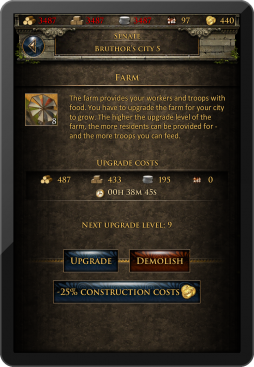
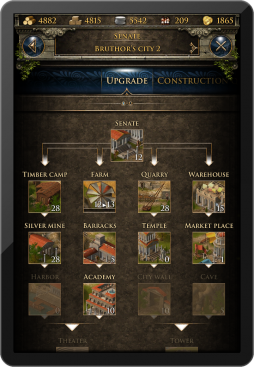
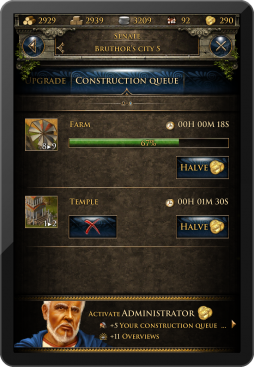
Recruitment
The recruitment process in the barracks and harbor is also slightly different from the browser version. Each unit has an elaborate information screen and you can enter your desired amount of units to be recruited or simply use the slider at the bottom to determine the desired value. Current recruitment orders can also be followed by progress bars.
Research
The research table of the academy is designed to provide information on each research as well as its availability. Here you can select to research any technology available and also check which technologies have already been researched in this city. At the top of this window you can directly slide right to the research queue to view the current research progress in your city.
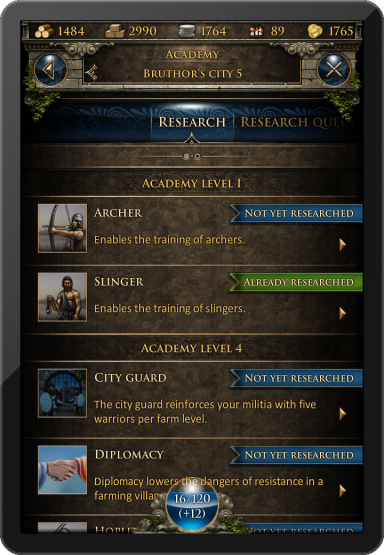
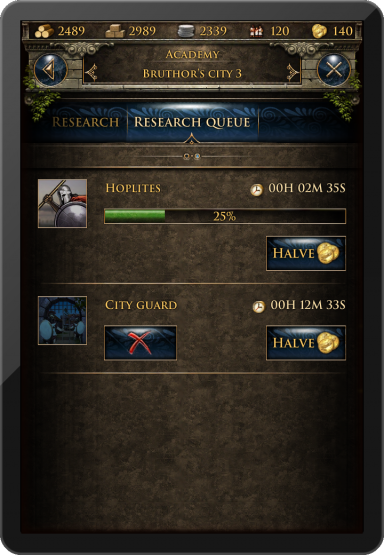
Worship
It is very easy to worship a god in your temple overview. At the top you can slide between the gods and use the button in the center of the screen to worship or change your god. The info button will display more detailed information about the corresponding god.
Tutorial and Quest System
The game's tutorial and quest system will also be fully accessible in the app, however, it is displayed somewhat differently compared to the browser version of Grepolis. The first tutorial quests will automatically pop up when they are available. You can also choose to click the quest symbol in your interface to access the quest list. In this list all available quests are displayed also showing the current status (e.g. open or active). From here you can simply select a quest to access further information and actions regarding this specific quest. The tutorial is designed to guide your first steps in the game. You can complete the tutorial quests to get its features explained.